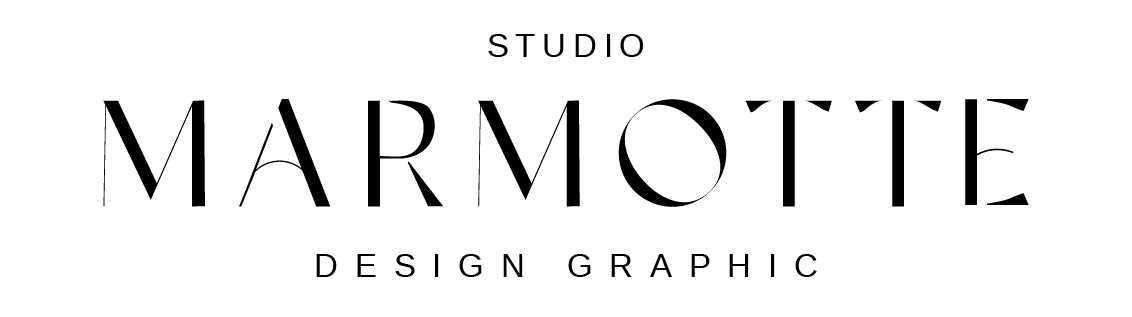To customize the blurbs on the Service page, follow these steps:
Open the Service Page in the Divi Builder.
- Locate the row that contains the different service blurbs (usually a row with multiple columns).
- Hover over the row and click the gear icon to open the Row Settings.
- Inside the row, each column represents one service blurb. Hover over a column and click the gear icon to edit it.
- In the Column Settings, go to the Background tab:
- Change the background image to reflect the service.
- Adjust the overlay color and its transparency for a visual effect that matches your branding.
- Go to the Hover tab (or hover state settings) to:
- Customize the hover effect (e.g. darken overlay, zoom, or fade).
Repeat the process for each column to update all your service blurbs.
Don’t forget to save your changes and update the page when you’re done!