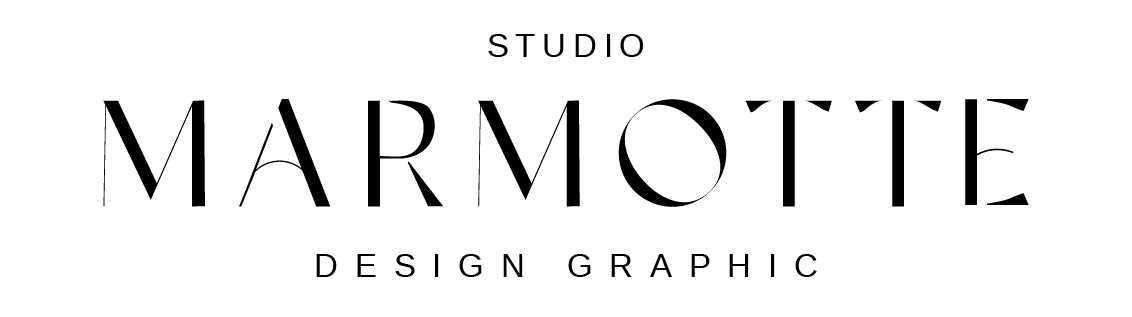- Access your dashboard: Log in to your WordPress site.
- Go to « Appearance » then « Themes »: Make sure the Divi theme is installed. (It doesn’t need to be activated at this stage.)
- Click on « Add New » then « Upload Theme »: Import the .zip file you downloaded for the child theme.
- Click on « Install »: Once the installation is complete, click « Activate » on the left.
- Import demo data: A new module called « Demo Import » will appear with the template name. Click on it and import the data.
- Delete the import plugin: Once all your pages have been imported exactly like the demo, you can delete the import plugin.
- Enjoy your website: You now have access to all the Divi theme settings and all the layouts from the Divi Builder to create your content.
Fixing Permalinks
Fixing Permalinks for Proper Article Display After installing the theme, you may encounter issues where blog posts lead to a 404 error page. This can be easily fixed by updating the permalink settings in WordPress: Go to Settings > Permalinks. Select a different...