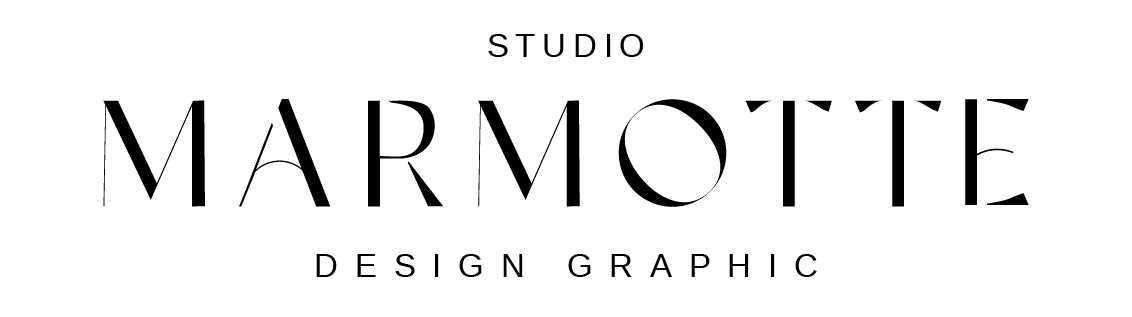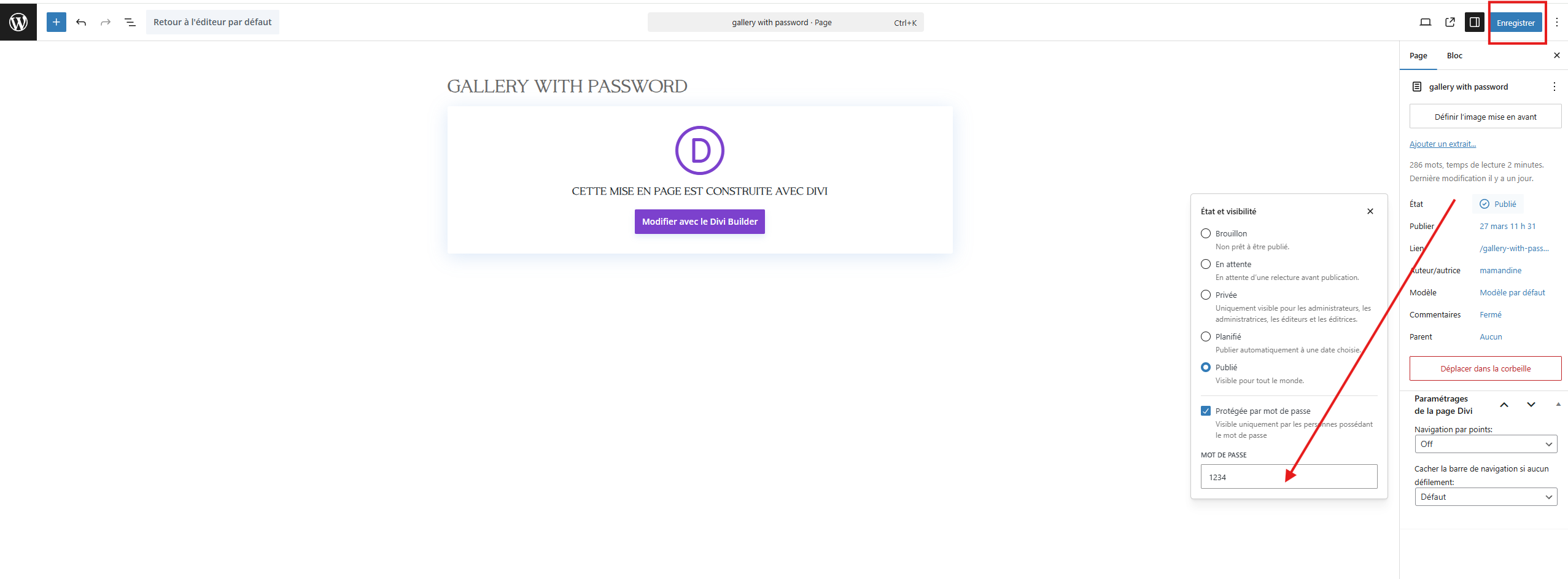Protect Your Gallery with a Password
Go to Pages in your WordPress dashboard and find the page where your gallery is located.
Click Edit to open the page editor.
In the Publish section (usually in the top right corner), locate the Visibility settings.
Click on Public and select Password Protected.
Enter your desired password and confirm.
Click Update to save your changes.
Now, when visitors try to access this page, they will be prompted to enter the password before viewing the gallery.
🔹 Tip: Share the password securely with your clients to grant them exclusive access! 🚀