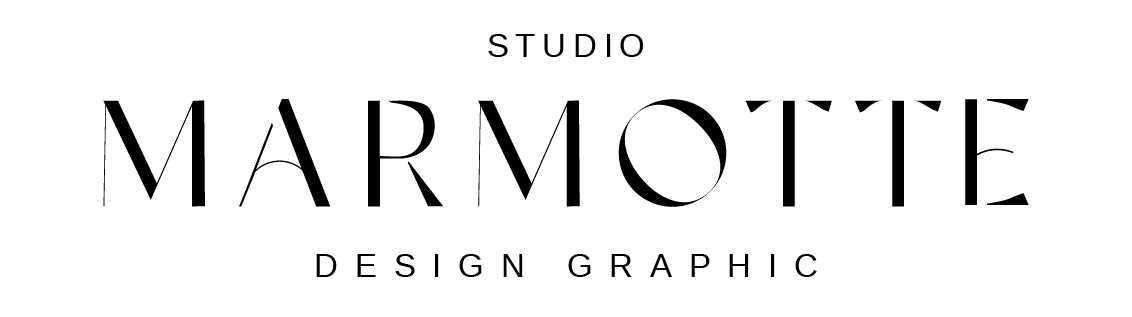Step 1 – Open the page and enable the Divi Builder.
Step 2 – At the bottom, click the Layers icon to open the Layers panel.
Step 3 – Locate the Contact section and select the first « Blurb Settings ».
Step 4 – Go to the Design tab → Image & Icon.
Choose a new icon color by clicking the color picker.
Tip: Use a Global Color to make updates easier in the future.
Step 5 – Repeat the same process for the other two blurb modules.
Done! Your contact icons now match your brand perfectly.