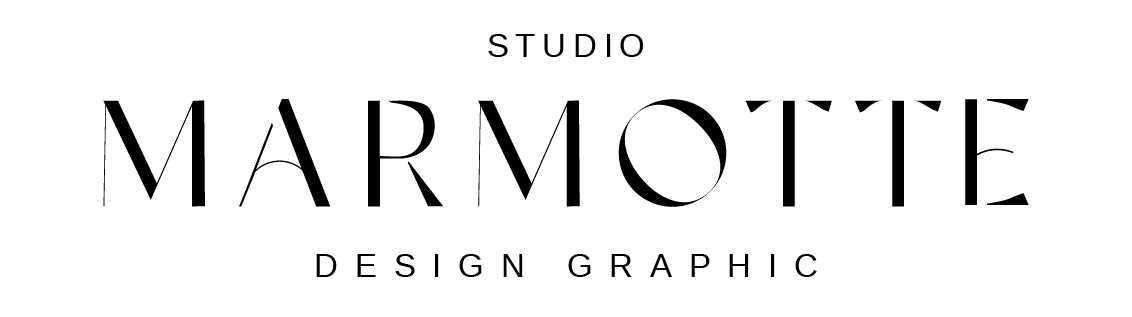Access your dashboard: Log in to your WordPress site. Go to "Appearance" then "Themes": Make sure the Divi theme is installed. (It doesn't need to be activated at this stage.) Click on "Add New" then "Upload Theme": Import the .zip file you downloaded for the child...
Knowledge
Menu and Logo
Modifying the Menu and Logo in Divi To edit the menu in your theme, you need to access the Divi Builder and modify the Global Header. 🔹 Steps to Update the Logo: Open the Divi Theme Builder and select the Global Header. Inside the Global Header, you will find two Menu...
Prenium font
The title typography This font is a premium typeface, and you need to purchase a license to use it. Alternatively, you can replace it with a Google Font. If you've purchased the font, make sure you have a TTF or OTF file, then: Open Divi Builder on any page. Click on...
How protect gallery with password
Protect Your Gallery with a Password Go to Pages in your WordPress dashboard and find the page where your gallery is located.Click Edit to open the page editor. In the Publish section (usually in the top right corner), locate the Visibility settings. Click on Public...
How edit testimonials
How to Display Testimonials on Your Website The testimonial sections in your theme are dynamically generated from blog posts categorized as "Testimonials". To make sure the testimonials included in the demo appear correctly, follow these steps: Step 1: Activate the...
How edit Hero section
How to Edit the Hero Section in Divi Since the Hero Section is placed under the transparent menu, you might not be able to select it directly in the Divi Visual Builder by hovering over it. To edit it, you have two options: 1️⃣ Use the Layers Panel – Click on the...